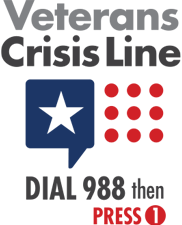How to Verify Your Workstation as a Remote Employee
We take safety and security seriously at TriWest and strive to create an environment where you can work with confidence. During the onboarding process, we will need to view your workstation set-up. This ensures ergonomic safety and compliance and allows us to verify security protocols for Personally Identifiable Information (PII) and Protected Health Information (PHI).
Please follow these steps:
- Receive Your Equipment (Shipped Via FedEx)
- An email will be sent to you from our third-party vendor, Talent Groups, with a FedEx tracking number for your equipment.
- You will need to be present during delivery to sign for the package.
- Open the box and verify the contents.
- Set up your equipment before your start date. It may take some time.
- Take Photos of Your Workstation Set-Up
- You will receive a request for photos of your workstation via email from Tech Calls techcalls@talentgroups.com and a TriWest Human Capital Coordinator. Please note these are separate requests and photos must be sent to both parties.
- A PDF with example photos will be included in the email from Human Capital.
- Photos are due no later than 12 p.m. on the Wednesday before your start date.
- Failure to provide photos may result in a delay in your start date.
While you will be able to set up your equipment as soon as it arrives, please note that you will not be able to log into your computer until you receive your log-in credentials. These log-in credentials will arrive on the Friday before your start date from the training team.
Understanding Your Telecommuting Agreement
TriWest’s Telecommuting agreement, which requires your signature, applies to the work location that you list. Any request to change your work location is subject to review. Prior to moving, you are required to provide 30 days’ notice to your leader and Human Capital, and you are required to sign a new Telecommuting Application Agreement. Working outside of the continental U.S. is not allowed.
Per our Telecommuting agreement:
- Your workspace will be free from distractions and noise.
- Your internet service provider will be residential and at least 7 MBPS download speed with 1024 KBPS upload speed.
- Your high-speed internet will be wired or a dedicated 5G cellular home service (non-satellite). Non-TriWest approved extenders, WI-FI, and Hot Spots are not allowed. Internet protocol is IPv4.